Working with shapes
- Shapes window contains stencils for :
- More Shapes
- Quick Shapes
- Basic Flowchart Shapes
- Cross Functional Flowchart Shapes
Add additional shapes
- More Shapes from major categories
To remove stencil from Shapes window
- Right click the stencil and Close
To float a stencil
- Right clicking the stencil and Float and drag to another part of the screen.
- Drag back to Shape window to restore
When you create a drawing based on a template, only the stencils associated with the template are shown by default.
Adding shapes to drawing area
Resize, Scaling and Moving
- Same as MS Office
Duplicate shapes
- Hold ctrl and drag the shape
Select multiple objects
- Hold shift and select shape
Drawing tools
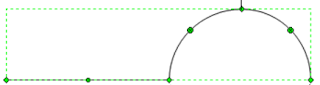
Compound line - with line and curve
Auto Connect
Connect shapes as you add them.
This feature can be turned-on from View tab.
Manually Connect
Use Connector tool
Auto Align
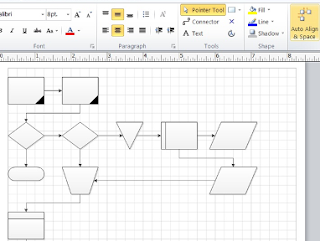
Working with Text blocks
Text in Visio is contained in a text block.
Editing and formatting is same as MS Office.
Add text to shapes
Rotate text











No comments:
Post a Comment
Note: only a member of this blog may post a comment.